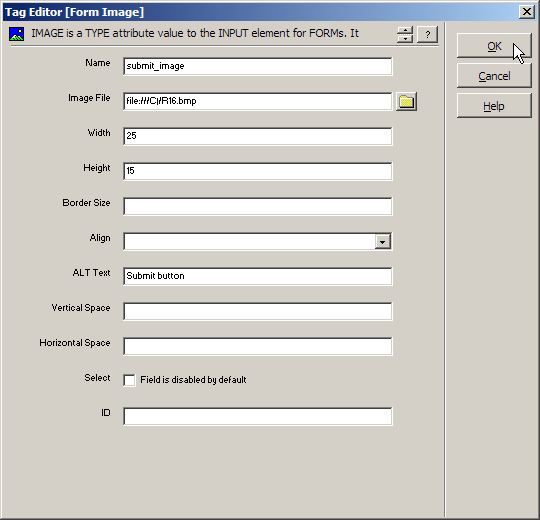Inserting an image field
Refer to the INPUT tag
in the Reference area (Using the Reference tab) for a full description of this tag's properties and what it is used for.
This function inserts a type="image" tag input tag.
To insert an image field:
Click on the Insert > Forms > Image Field menu option.
Fill in the insertion form as per the Reference area help for this tag. Most fields are optional. The following items are not included in the help:
Width - Enter the width of the item.
Height - Enter the height of the item.
Vertical Space - Enter the blank border to add above and below the image, in pixels.
Horizontal Space - Enter the blank border to add to the left and right of the image, in pixels.
Click on the button.